 DoudouLinux
DoudouLinux
The computer they prefer!
 DoudouLinux
DoudouLinux
The computer they prefer!
The site's languages [ar] [cs] [de] [en] [es] [fa] [fr] [it] [ms] [nl] [pt] [pt_br] [ro] [ru] [sr] [sr@latin] [th] [uk] [vi] [zh]

Using a USB key or a USB hard disk
October 2010 — last update October 2013All the versions of this article: [čeština] [Deutsch] [English] [français] [italiano] [Bahasa Malaysia] [română] [русский]
If you want to export/import data from/into DoudouLinux, you can use standard USB devices: a USB key, a USB disk or even camera cards such as SD, CF, XD cards, etc. This type of USB device is automatically detected and shows spontaneously in the system. You only need to deactivate them from the file manager when you want to unplug them.
Note: if you wish to preserve data that you modified during a DoudouLinux session, you should rather activate data persistence on an USB key. Backup of your work will then be automated.
Mounting removable devices
The technical term that means activating a new storage device in the system is “mounting a device”. Since DoudouLinux 2.0, the device can be immediately used because DoudouLinux is “mounting” it for you. This is why the file manager automatically shows up few seconds after having plugged the device. Its file and directory list is shown on the right side and the device can be browsed as usual:
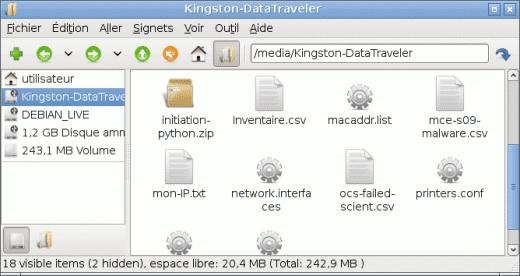
Note: the path to your device in the system is shown in the file manager toolbar on the top, here it is /media/Kingston-DataTraveler. All removable devices have a path starting with /media followed by the device name whenever it is known [1]. Here it is simply an USB key of brand Kingston, model DataTraveler.
Opening the file manager
If you have inadvertently closed the file manager and cannot manage your USB device data anymore, you have to reopen the file manager. File manager is available in all the advanced activities; however, only the Whole DoudouLinux activity provides a launch icon, in the group Accessories of the tab Work, named PCMan file manager. Another possible way to launch it is to press simultaneously both keys: Logo and E [2]. This method is available in all the advanced activities.
File manager interface is split into two parts. The right one shows files in the current directory while the left one shows the list of available storage devices:
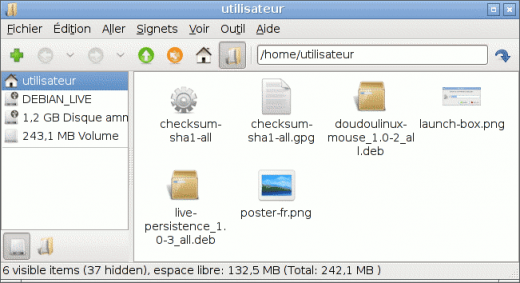
You should only see the removable devices in the storage device list since DoudouLinux tries to prevent easy access to the internal disks of the computer, for safety reasons. Of course this may be annoying if you need to access your own data on the computer, but remember that DoudouLinux is primarily designed for children ;).
Unmounting removable devices
You probably know that USB keys need to be deactivated in the system before unplugging them from computer. This operation called unmounting guarantees that data that you may have copied or modified in your key have really been written. To “unmount” a storage device, you have to click on the device with the right mouse button in order to make the contextual menu appear:

Clicking on the “unmount” option will deactivate the device after the system has checked that data have actually been written. If the directory currently shown at this moment in the file manager is hosted on the device being unmounted, then the file manager will empty the file and directory list on the right since it is no longer accessible. This is a good way to know when the device is unmounted because there is no information notification to indicate it.
Footnotes
[1] Only Windows® systems show devices with a path starting with a letter and a colon (C:, D:, etc.) without mentioning the actual removable device name.
[2] The Logo key is the key on the lower left part of the keyboard between the Ctrl and Alt keys. Depending on the keyboard it can be the Windows® key, the Apple key or a key with a home.
Documentation
-
Applications
-
Configuration
- Mouse setting
- Sound settings
- Screen settings
- Keyboard layout
- Date/time and time zone
- The Activities Menu
- Using a USB key or a USB hard disk
- Using a printer
- Language setting
- Using networking
- Creating a WiFi hotspot
-
Questions and issues
-
Advanced tools
- Preserving user privacy
- Parental controls
- Controlling computer use
- Data persistence
- Creating a DoudouLinux USB key
- Installing DoudouLinux definitively
 Copyright © DoudouLinux.org team - All texts from this site are published under the license
Creative Commons BY-SA
Copyright © DoudouLinux.org team - All texts from this site are published under the license
Creative Commons BY-SA











