 DoudouLinux
DoudouLinux
The computer they prefer!
 DoudouLinux
DoudouLinux
The computer they prefer!
The site's languages [ar] [cs] [de] [en] [es] [fa] [fr] [it] [ms] [nl] [pt] [pt_br] [ro] [ru] [sr] [sr@latin] [th] [uk] [vi] [zh]

The Activities Menu
February 2011 — last update October 2013All the versions of this article: [čeština] [English] [français] [italiano] [Bahasa Malaysia] [română] [русский]
The first screen shown to users when DoudouLinux has started is called the Activities Menu (see the screenshot below). From this menu, children can choose among the activities of various complexity depending on their skills; from simple educational games to learn the mouse to a graphical environment featuring all of the available applications. This menu can be set to a default using the setting tool simply called “Activities Menu”. You can then adapt DoudouLinux to the children if you do not want to show them all the activities or you want them to use one of the activities that was not proposed by default.
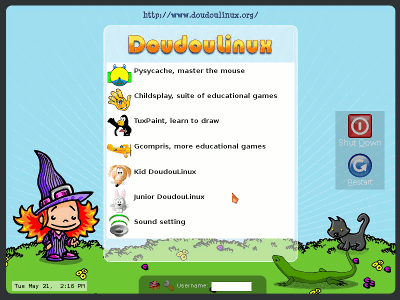
- Modified menu of activities
Setting the menu of activities
The menu setting tool is only available in the most advanced activity “Whole DoudouLinux”. Its icon is in the “System” group of the tab “Tune”. Clicking on it shows the list of all the available activities.
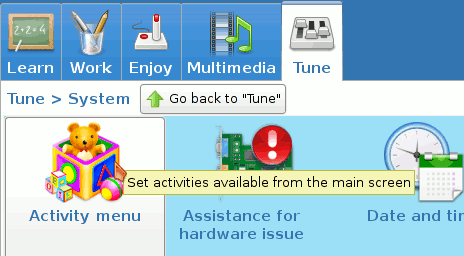
- Tool to set the menu of activities
Only activities whose box is checked are shown. There are more activities than displayed in the default configuration because it is better to not show too many similar activities. If you wish to see more information about each activity, please refer to the page Quick start.
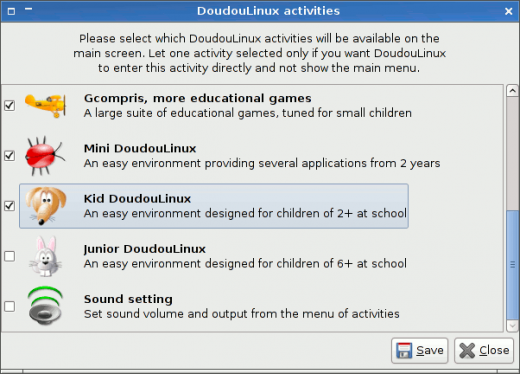
Once you have selected or unselected activities, just click the button “Save” and quit. If you have selected one activity only, the menu will not be shown when booting DoudouLinux and this activity will be directly entered. Moreover, when quitting the activity, the menu with this sole activity will be displayed during few seconds before automatically entering it again. This lets you the time to enter the activity “Whole DoudouLinux” in case it has been removed from the menu, as explained below.
Important notice: as of writing, changing the activities menu is not really persistent on a Live system. The menu configuration is actually persistent but an issue due to the way a Live system boots makes it be ignored. Therefore on a Live system you have to restore the activities menu every time you restart the computer: launch the activities menu tool and validate the configuration to make the activities menu regenerated. As a result, letting one activity only in the menu should only be interesting on an installed DoudouLinux system.
Retrieving the activity Whole DoudouLinux
If you decide to hide the activity “Whole DoudouLinux”, do not worry, you will still able to start this activity and modify the Activities Menu again. To do this, type the name “tux” in the identification box on the bottom of the Activities Menu, then press Return. This will bring up the activity “Whole DoudouLinux”.
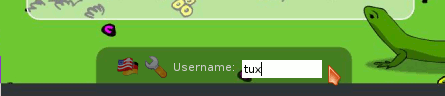
- Type “tux” to enter the activity “Whole DoudouLinux”
Documentation
-
Applications
-
Configuration
- Mouse setting
- Sound settings
- Screen settings
- Keyboard layout
- Date/time and time zone
- The Activities Menu
- Using a USB key or a USB hard disk
- Using a printer
- Language setting
- Using networking
- Creating a WiFi hotspot
-
Questions and issues
-
Advanced tools
- Preserving user privacy
- Parental controls
- Controlling computer use
- Data persistence
- Creating a DoudouLinux USB key
- Installing DoudouLinux definitively
 Copyright © DoudouLinux.org team - All texts from this site are published under the license
Creative Commons BY-SA
Copyright © DoudouLinux.org team - All texts from this site are published under the license
Creative Commons BY-SA











