 DoudouLinux
DoudouLinux
The computer they prefer!
 DoudouLinux
DoudouLinux
The computer they prefer!
The site's languages [ar] [cs] [de] [en] [es] [fa] [fr] [it] [ms] [nl] [pt] [pt_br] [ro] [ru] [sr] [sr@latin] [th] [uk] [vi] [zh]

Using a printer
October 2010 — last update October 2013All the versions of this article: [čeština] [Deutsch] [English] [français] [Bahasa Malaysia] [română] [русский] [ไทย] [Tiếng Việt]
Printers can be used from within DoudouLinux without any complicated operation: DoudouLinux, as any other Linux, can detect and configure automatically more than a thousand printers [1]. You just have to plug the printer into the computer, switch it on and wait for the detection to take effect! Then you will have to declare it as the default printer instead of the printer natively provided, the PDF printer. This printer can create PDF files instead of printing on a real printer.
Installing a printer
So to install a printer with DoudouLinux you just need to plug it. To check if your printer is detected, you then have to start the activity “Whole DoudouLinux”. A “Printer” icon is in the “Tune” tab. It shows the printer configuration interface. When no printer is detected, this interface displays one printer only, the PDF printer (described below). When a printer is plugged, the interface, after several seconds of automatic system configuration, shows an additional printer:
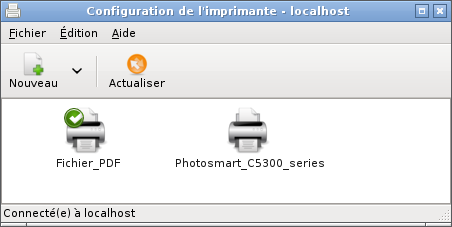
Please note that the small green sign indicates that the default printer is still the PDF one. In order to print on your new printer, it is better to define it as the default one [2]. To do this you have to click on the right button on its icon then choose “Define as default” in the menu that is shown:
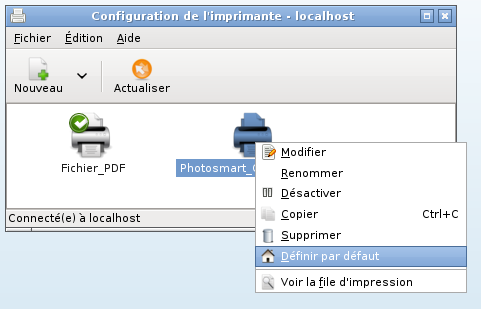
You can also first select the printer by a standard one click (left button) then choose the entry “Define as default” in the “Edition” menu on the top of the configuration tool. The green sign has now changed to the printer:
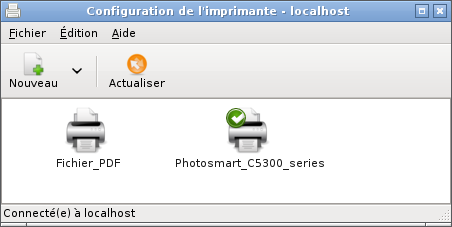
Nothing appears
If your printer does not appear after several tens of seconds, this most likely means that it is not detected. After having checked connections and condition of your printer, if this still does not work, the reason is probably that it does not work correctly with DoudouLinux. It is possible to check this information in databases on the Internet but it is written in English only. If you do not feel comfortable with English, you have to know that its interface is quite simple: you choose the provider then the model, the printer sheet is then shown. If it is written « works perfectly », this means that your printer should perfectly work with Linux and thus DoudouLinux. In the opposite case there are little alternatives because hardware providers do not generally provide drivers for Linux despite the huge potential of this system.
NB: for this reason some relatively old printers should automatically be managed by DoudouLinux while some very recent printers might not.
The PDF printer
Any application able to print can generate PDF files with the PDF printer. Instead of being printed, the document to be printed is saved into a PDF document in order to be easily read later on any other computer. This feature can be used for example to backup your children’s work on an USB key, or even to send their art work to their grand parents by email. This printer is shipped with DoudouLinux so that you don’t have to do anything to use it [3].
Generated PDF files are saved in the sub-directory named PDF in the user’s directory. To access it, open the file manager in the “Whole DoudouLinux” mode. It can then be found in the tab Work, group Utilities, with the name File manager. Please note that the name of the created file is often not very explicit…
Network printers
DoudouLinux can manage network printers too. If you are using printers directly connected to the network, they should automatically appear in the printer management interface as the following screenshot shows:
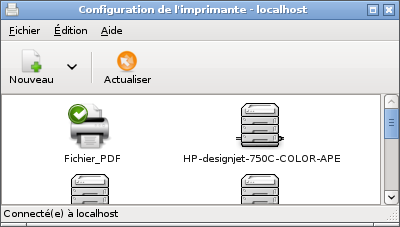
If this is a printer connected to a computer which shares the printer on the network, it may not be displayed automatically. In this case you will have to manually add the printer using the tool “Add” in the interface. Printers shared by Windows® systems have to be registered using the tool “Windows printer via samba” in the interface to add a printer.
Footnotes
[1] In Linux printers are managed by CUPS software, which is also used in recent Macintosh for this task.
[2] Because some applications do not let the user choose to not disturb children…
[3] Unless you have plugged in a real printer and then have defined it as the default printer.
Documentation
-
Applications
-
Configuration
- Mouse setting
- Sound settings
- Screen settings
- Keyboard layout
- Date/time and time zone
- The Activities Menu
- Using a USB key or a USB hard disk
- Using a printer
- Language setting
- Using networking
- Creating a WiFi hotspot
-
Questions and issues
-
Advanced tools
- Preserving user privacy
- Parental controls
- Controlling computer use
- Data persistence
- Creating a DoudouLinux USB key
- Installing DoudouLinux definitively
 Copyright © DoudouLinux.org team - All texts from this site are published under the license
Creative Commons BY-SA
Copyright © DoudouLinux.org team - All texts from this site are published under the license
Creative Commons BY-SA











