 DoudouLinux
DoudouLinux
The computer they prefer!
 DoudouLinux
DoudouLinux
The computer they prefer!
The site's languages [ar] [cs] [de] [en] [es] [fa] [fr] [it] [ms] [nl] [pt] [pt_br] [ro] [ru] [sr] [sr@latin] [th] [uk] [vi] [zh]

Keyboard layout
June 2013 — last update October 2013All the versions of this article: [čeština] [English] [français] [русский] [Tiếng Việt]
Since version 2.0 of DoudouLinux, there is a graphical tool to change the keyboard layout. If you notice that your keyboard does not output the correct characters or if you are living in a country that is not the default country of the DoudouLinux LiveCD, you may need to change the keyboard layout. Unfortunately this setting is not yet persistent when using the LiveCD but you can make a LiveCD boot from an USB device with a different keyboard layout. Of course when installing DoudouLinux onto disk, the keyboard layout can be permanently set.
Selecting a keyboard layout
The tool to change the keyboard layout is located in the tab “Tune” of the activity “Whole DoudouLinux”. It is composed of an upper part in which you can choose the keyboard layout, a middle part that is graphically representing the chosen keyboard, and a lower part that lets you test your keyboard or select a particular keyboard model.
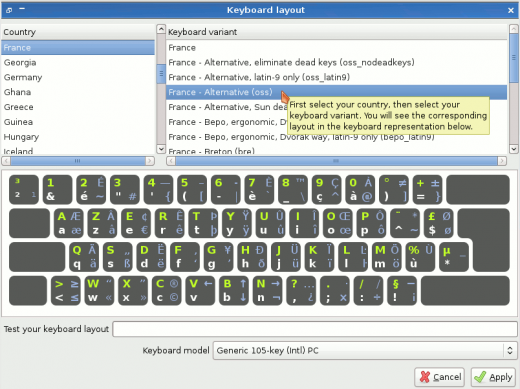
Keyboard layouts are sorted by country, you then have to select the country first then a particular keyboard layout for that country. In the graphical representation of the keyboard, the standard keys of the keyboard are drawn in white and green for the lowercase and uppercase letters respectively. The “marginal” key combinations with the AltGr key pressed are shown in blue. There are often several layouts that only differ on few marginal key combinations only, for example characters obtained while pressing the AltGr key: just choose the one you are more comfortable with.
If you are unsure about whether the keyboard representation matches your actual keyboard, you can also type text in the Test entry field. Note that leaving the keyboard model to the default Generic 10x key PC usually works like a charm. You need to select a particular model if you really want to access specific keys of your keyboard, like the multimedia keys. This should not be really relevant within DoudouLinux though.
Multiple keyboard layouts
You may have noticed that it is possible to change the keyboard layout using the flag icon in the top right corner of the screen (advanced activities only), or by pressing the left Shift key and the left Alt key simultaneously (all activities). This is particularly useful for languages not using the Latin alphabet because if you have to type code or commands in the console, you probably need a Latin alphabet.
Currently the keyboard layout tool will not let you select several keyboard layouts. However, it preserves the current alternative layouts even if you change the default one. As a result, languages that are not using a Latin alphabet can still switch to a Latin one if needed.
Documentation
-
Applications
-
Configuration
- Mouse setting
- Sound settings
- Screen settings
- Keyboard layout
- Date/time and time zone
- The Activities Menu
- Using a USB key or a USB hard disk
- Using a printer
- Language setting
- Using networking
- Creating a WiFi hotspot
-
Questions and issues
-
Advanced tools
- Preserving user privacy
- Parental controls
- Controlling computer use
- Data persistence
- Creating a DoudouLinux USB key
- Installing DoudouLinux definitively
 Copyright © DoudouLinux.org team - All texts from this site are published under the license
Creative Commons BY-SA
Copyright © DoudouLinux.org team - All texts from this site are published under the license
Creative Commons BY-SA











